How to Accept PremierPass Offer Online
Renewing subscribers: learn how to accept your PremierPass offer with your set seats online! You will have to log into your account on our ticketing system before you can accept the offer. If you need help to reset your password, click here.
Step 1: Once you log into your account, locate your offer in light blue font in the upper right corner of our main ticketing page and click on it.
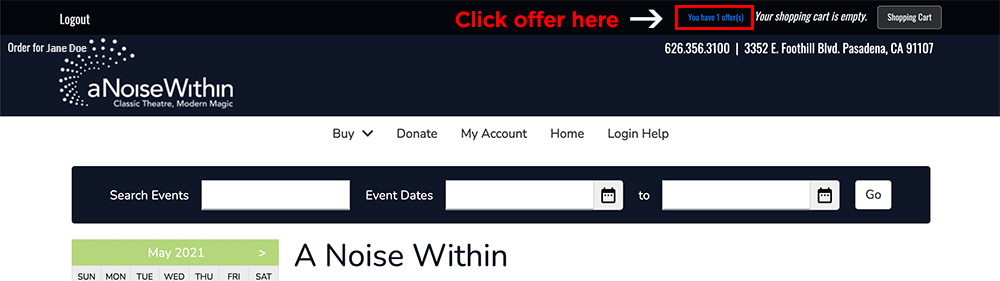
Step 2: You will see your offer in your account. Choose the orange button that says ‘Add to Order.’
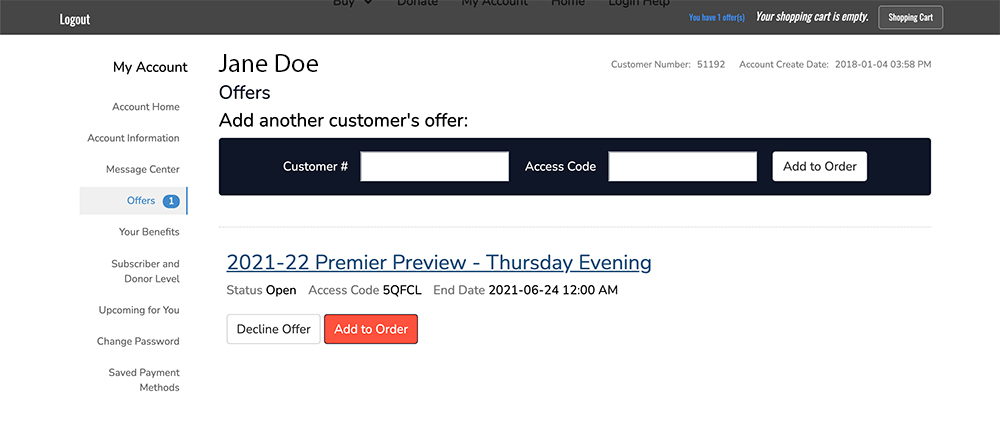
Step 3: You will see your PremierPass in your shopping cart with all the season’s plays in your pass. There will be one item at the bottom called “Seat Holder – NOT A TICKET.” This serves as a placeholder to ensure that our system saves your same seats for next season and is not an extra ticket in your pass. If you wish to customize the plays or dates in your PremierPass, please reach out to us at boxoffice@anoisewithin.org.
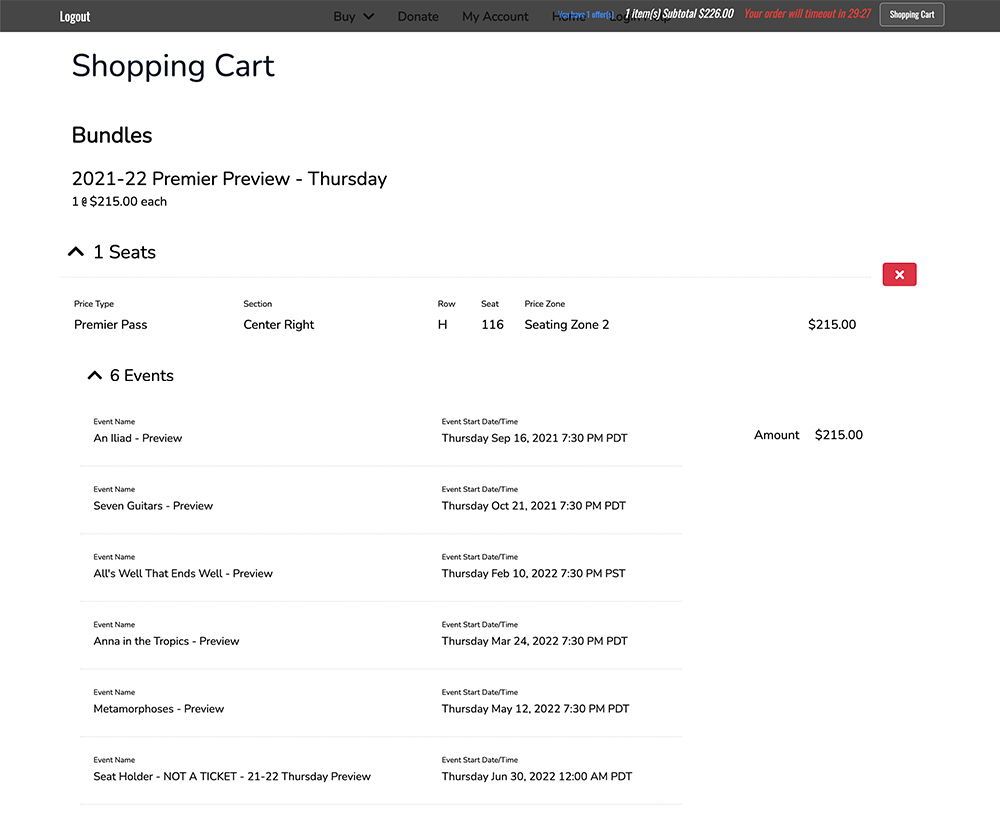
Please note that the Premier Fee is included in the total pass price listed on our website.
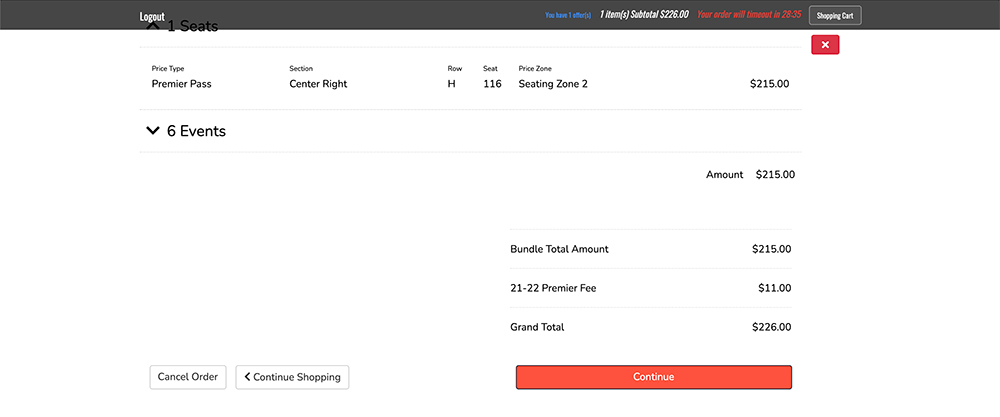
Step 4: Click the orange button that says ‘Continue’ to enter your payment information and finish your purchase. If you have any issues or questions, please email us at boxoffice@anoisewithin.org.





